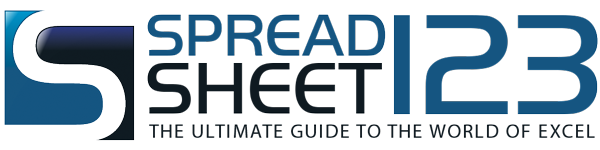Monthly Student Schedule Template
Create printable student schedule using this handy spreadsheet template for Excel - by Alex BejanishviliWhether your course involves just a handful of classes a week, or you have several classes each day, it is important to keep track of where you need to be and when. This student schedule can be used not only as a lessons schedule, but also be an assignments schedule. Being organised it a key aspect of being successful at college, so being able to plan out your week, both in terms of classes and assignments, will help ensure you do not miss anything important.
This template comes with everything you need to get going with your student schedule, showing one month to a page to give you an overview of everything you need to remember. College courses can be demanding enough of your time as it is, so downloading this ready to use printable class schedule will save you the time and effort of creating your own, giving you more time to work on those all-important assignments.
Student Schedule
for Excel® 2007+ & Google DocsFile: XLSX
File: SPREADSHEET
1.0.0
Microsoft Excel® 2007 or Higher (PC & Mac)
Not Used
Not Required
Alex Bejanishvili of Spreadsheet123.com
User License Agreement
Contact Us
Using the Student Schedule
The schedule spreadsheet is very easy to use. You can either print it out a blank page for each month before filling in any details, or you can enter your classes and assignments before printing - you can of course add to this by hand at a later date.
Setting the date
The template runs from August through to July, following the academic year. The year is set on the August sheet by entering the current year on the right of the sheet. This is used to populate every monthly sheet, including the change of year in January. It is important to enter the correct year, as the mini calendar will otherwise show the wrong days of the week.
Entering Assignments
To add a new assignment, simply enter the day of the month it is due in Column C, and a brief description of it in Column D. The mini calendar will help you correctly identify what day of the week a date corresponds to. Once you have entered an assignment, the mini-calendar will highlight any days when assignments are due, allowing you to see at a glance anything you have coming up.
Entering Classes
The schedule allows for a day covering 11 slots. It is left for you to enter the time of your classes, as colleges each have their own class lengths (e.g. 45 minutes, 60 minutes, 90 minutes). Each timeslot consists of 2 cells, allowing you to enter the time of the class in one, and the name of the class below it. As timetables often change at the end of a term or semester, classes are entered on each monthly sheet, rather than being automatically copied from one month to another. If you wish to carry a schedule on from one month to the next, you can simply copy and paste it.