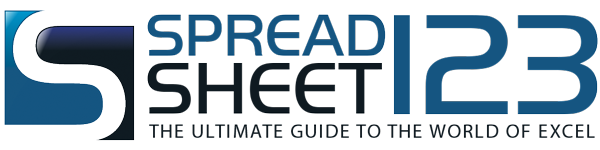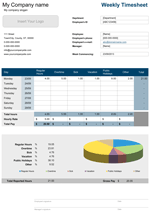Weekly Timecard Template
Allocate time for every tasks of the project using this handy timecard template - by Alex BejanishviliAre your employees motivated enough to spend time judiciously on various task?
Weekly Timecard is an easy to use template that can be used to track how your team members spend their time every day. It enables them to record the amount of time spent on a particular project, on weekly basis.
This template automatically calculates the total regular hours, overtime hours along with the total hours for the purpose of reporting. You can use this template when you want to present the weekly timecard for your team members for the billing purpose. It also helps in calculating accurate wages and invoice amounts.
Weekly Timecard Template
for Excel® 2003+ & Google DocsFile: XLS
File: XLSX
File: SPREADSHEET
1.0.0
Microsoft Excel® 2003 or Higher (PC & Mac)
Not Used
Not Required
Alex Bejanishvili of Spreadsheet123.com
User License Agreement
Contact Us
Using Weekly Timecard Template
Weekly Timecard template has three separate worksheets. The first sheet is the 'Settings' sheet which helps in recording the basic information about the company like Company Name, Company Slogan and Company Address. The sheet also provides an option to either enable or disable the publication of the company name and company slogan onto the timecard. You can use design picker to select the most appropriate color for your branding. Please note that the details entered on this sheet would be automatically populated on the timecard.
The second sheet is the 'Weekly Timecard' sheet. You can easily print it along with all the Company Details published on it. You can add a Company Logo on the top of this sheet. This sheet allows you to capture following information:
- Department Name - stores the name of the department that the employee belongs to.
- Employee ID - is a unique ID linked to each employee.
- Employee Name - you can enter the name of the employee and create as many copies as you want for other team members.
- Employee's Phone - to record a number where you can contact this employee if required.
- Employee Email - to record the email ID of employee.
- Manager - to record the name of manager to whom this employee reports to.
- Week Commencing - date of the day which would be the first day of commencing the work.
- Week ending - once the week commencing date is entered the sheet automatically populates the ending date by adding 6 days to it for a week.
Thereafter a tabular format allows your employees to enter the name of project, the description of task they have done along with the hours spent each day, during the week. Template automatically calculates the regular hours by adding everything over the week. In case they have spent more hours than regular hours, then there is a provision to record overtime. The total hours is generated by adding regular hours to the overtime hours. The report generates the net regular and total hours worked daily. At the bottom of the table a Weekly summary of the reported hours and overtime is published. Your employees can directly print the timecard or send it online for the manager's approval.
The third worksheet is the Weekly Timesheet HH:MM is completely similar to the timecard only difference being that the time entered is in the HH:MM format.
We recommend you to record the time spent on the projects every day so that you don't have spend time recalling things. Also do not to change or delete the pre-defined formulas of the template. By doing so the entire template would get altered as the various fields have interconnected formulas and the results in such a scenario would be doubtful.
Function used in template
- IF (logical_test, [value_if_true], [value_if_false])
- SUM(number1, [number2], [number3], [number4], ...)