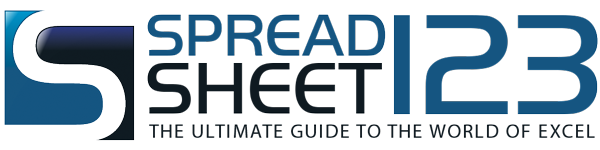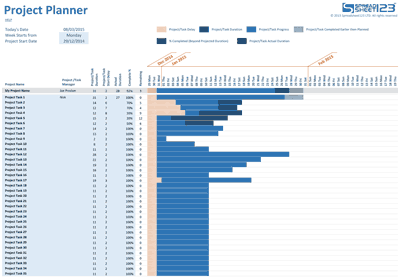Excel Project Planner
Begin planning your project in minutes using this simple project planner - by Alex BejanishviliAre you searching for a template to easily and effectively set deadlines, prioritize task and allocate resources of a project?
You can now manage your projects effectively with Spreadsheet123's Simple Project Planner. It can make your life a lot easier and more productive both for you and your team. It is very easy to use and you can setup all in this template and begin managing in no time.
The simplest template that is available for breaking a complete project into tasks and setting achievable timelines for each task thus reducing the complexity of a large project into various simpler manageable and achievable targets. The template provides a complete picture about the overall progress of the projects.
Knowing your daily priorities and ability to execute them timely ensure that you will never miss any deadline. You can track the project progress on a daily basis and if any discrepancy is visible in the progress then immediately a remedial plan can be initiated. It allows you to set timelines for the priority deliverables, allocates resources and efforts required for every task, It also helps in provisioning for additional time reserve in order to handle any kind of unforeseeable delays. Streamline and track every work unit, effectively with this project planner.
Project Planner
for Excel® 2007+File: XLSX
1.0.1
Microsoft Excel® 2007 or Higher (PC & Mac)
Not Used
Not Required
Alex Bejanishvili of Spreadsheet123.com
User License Agreement
Contact Us
How to use Excel Project Planner
Firstly, you need to initiate the project plan by specifying a Project Name and allocating a team. The team can have a Project Manager and various other team members. The manager is solely responsible to manage the entire team throughout the project life cycle right from project initiation to planning, execution and closure. The setting sheet can be used to capture the basic information about the team members like their Email Id's and Contact numbers for a handy access. This sheet acts like a mini database for the Project Planning main sheet.
On the project planning main sheet simply mention the project start date and the preferable choice of the first day of the week. The week start date can be selected from the drop down list of the seven days. Project Managers can breakdown the entire project into sub tasks. Each sub tasks are allocated to a specific resource. The deadlines and accountability are set for each task individually.
The first row under the table column names provides the summary of the entire project. This summary helps the mangers to get a wholesome view of the progress and they can take appropriate actions accordingly. This simple yet detailed schedule can be used by the project manager to plan, execute and monitor the project progress at all levels.
You can capture project related information like:
- Project Name.
- Project / Task manger.
- Project / Task duration- number of days allocated to the entire project under the summary field and the days each task needs to be completed in.
- Project / Task Start Delay- to take into account the delay in starting the project / task.
- Actual Duration- helps to analyze the number of days that a task actually requires for completion. This helps in analyzing and reviewing the work progress.
- Complete Percentage - helps in reviewing the amount of work completed
- Remaining - populates the remaining number of days automatically once the complete percentage is entered.
- Gantt chart to track the progress of the project.
You can add or remove rows, if your project has more of less number of tasks.
We recommend you not to change or delete the pre-defined formulas of the template. By doing so the entire template would get altered as the various fields have interconnected formulas and the results in such a scenario would be doubtful.
Function used in template
- IF(logical_test, [value_if_true], [value_if_false])
- SUMPRODUCT ( array1, [array2, ... array_n])
- MAX( number1, [number2, ... number_n])
- MIN( number1 , number2 , ... number_n)
- TODAY()