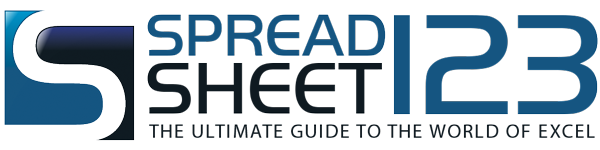Printable Class Attendance Tracker
Track class monthly and yearly attendance using these attendance forms - by Alex BejanishviliWhether you are operating a school, college or university, it can be helpful to monitor the attendance rates of your students. This yearly attendance tracker spreadsheet is designed with this in mind. It allows you to monitor not just absence and attendance, but also tardiness, and other absence types you may wish to include, such as excused absence.
Studies have shown that there is a correlation between attendance and achievement, and by keeping an eye on any students with abnormal levels of absence, it may be possible to address the reasons for absence before it has a negative impact on achievement. With separate workbooks for each month, this spreadsheet allows you to easily record attendance on a day by day basis, converting this information into an annual attendance rate. Should you require the ability to monitor weekly or monthly attendance rates, we also have templates available for this.
Yealy Attendance Tracker
for Excel® 2007+ & OpenOfficeFile: XLSX
File: OTS
1.0.0
Microsoft Excel® 2007 or Higher (PC & Mac)
Not Used
Not Required
Alex Bejanishvili of Spreadsheet123.com
User License Agreement
Contact Us
Using this Yearly Attendance Tracker
This template consists of an annual summary sheet, along with 12 monthly attendance sheets and a settings page. Data entered in the monthly attendance and setting sheet is used to populate the annual attendance sheet, which shows how many times students have attended or been absent over the 12-month period.
Yearly Attendance Worksheet
The yearly attendance worksheet provides a summary of attendance (as entered in the monthly attendance worksheets) over the whole year, or year to date, if not all months have yet been filled in. The only information that needs entering on this page is student names, as the rest of the data is populated by data given in the monthly attendance and settings worksheets. The summary shown on this page is ideal for either printing for future reference, or for saving as a PDF for emailing to heads of schools, years or departments.
Monthly Attendance Worksheets
The monthly attendance worksheets have been formatted so that they can be either filled in on screen, or printed out to serve as attendance forms be filled in by hand. If the worksheets are printed, information filled out by hand will need to be entered on screen at a later date in order to see the annual summary. The course information and student names are populated by data provided in the settings and yearly attendance worksheets, while the totals are added up as data is entered, so it is just the attendance itself that needs to be filled in.
Weekends have been greyed out for ease of display, however, it is still possible to enter data for the weekends should this be required. Simply use the one letter code displayed above the dates to record attendance. Should the codes provided not be suitable for your requirements, they can be amended on the settings worksheet.
Settings Worksheet
The information entered in the settings worksheet is used to populate much of the rest of the workbook. The year, teacher name, room number and subject appear at the top of every other sheet, and filling these in should be self-explanatory. The section at the bottom of the page, listed under "other" refers to the attendance types that may be recorded. The letters represent the letters that you will enter in the monthly attendance worksheets to record attendance, while the words will also appear on these worksheets as the key. These can be changed should the ones that come as standard not be suited to your needs.
How to add new students in
Student names are entered into the annual attendance worksheet, and this information is carried over into each of the monthly attendance worksheets through formulas. The spreadsheet has a built-in capacity to record the attendance of 32 students, however, it is possible to add more in if required.
Rather than add new rows into every worksheet, they can all be grouped together and amended at once. Simply click on the first page (Yearly Attendance), hold down the shift key, and then click on the last page (July). All 12 monthly worksheets, along with the yearly attendance sheet will now be selected and any changes made to one will apply to all. Right click on the row number below the last student on the list, on the row marked in grey stating "insert a new row above this line". From the menu that appears, choose "Insert", and a new row should appear. Our support page provides further, detailed information on how to do this, should it be required. While the new row is still highlighted, simply press Ctrl-D, and the formulas from the row above will be copied down. Ungroup the worksheets, by right clicking on any of the worksheet names and selecting "Ungroup Sheets", then enter the new student name and ID number on the Yearly Attendance page. The student's details will then appear on each of the monthly worksheets automatically due to the formulas that were copied.