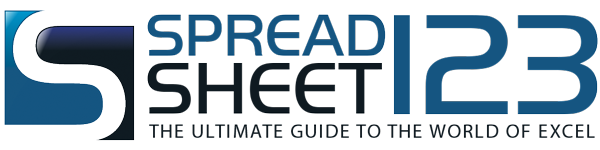Check Book Register
Organize and track your transactions with this easy to use Checkbook Register Spreadsheet - by Alex Bejanishvili | Updated:Maintaining a Checkbook Register is critical for measuring your financial well-being and reassuring yourself with up-to-date information about your spending. It also helps to keep your spending habits in check and compels you to examine your expenditures. Furthermore, sometimes a checkbook register helps you detect unauthorized transactions on your account. Finally, it is a preventative tool, as it juxtaposes your expenditures against your income. Doing so allows you to avoid bounced checks due to insufficient funds and extra fees associated with it.
Whether you have one or several accounts for managing your funds, Spreadsheet123's Checkbook Register can help you by giving a clear sense of how much money you have at any given point. It also enables you to keep a watchful eye on the expenses. You can use this template to keep track of all transactions, including withdrawals, deposits, bill payments, fees, transfers, etc. Additionally, you can use this spreadsheet with every account you have and at the same time keep a detailed record of transactions on each account separately.
Excel Check Book Register Template
for Excel® 2003+, OpenOffice, Google Docs & Mac NumbersFile: XLS
File: XLSX
File: OTS
File: SPREADSHEET
File: NUMBERS
1.0.2
Microsoft Excel® 2003 or Higher (PC & Mac)
Not Used
Not Required
Alex Bejanishvili of Spreadsheet123.com
User License Agreement
Contact Us
How to use Checkbook Register
You can add and define transaction types on the Settings worksheet of this template. The list already contains some predefined transaction types, which, if necessary, you can customize and add more rows for any new transaction type. The main worksheet, labeled "Register", is where you will spend most of your time, but before you start recording your transactions, there are a couple of things you may need to do. First, to ensure accuracy, you have to enter your Opening Balance if required, which essentially is the same as the "Balance Carried Forward". If you have no opening balance, you may enter "0" or leave it blank. When this step is completed, you are ready to start recording your transactions as they occur. If you are issuing a check or receiving a deposit by check, your transaction may not appear immediately on your bank account. For that reason you may have to wait until transactions are reflected and only then reconcile each of your entries by entering "r" or "R" in the corresponding cells. Your transactions will reside in the "outstanding" column of the "Reconciliation Data" area for the time being until you are ready to reconcile.
At the top of the worksheet you will find a summary overview of your checkbook. The summary displays the beginning balance, total of your deposits and withdrawals, and the end balance. The overview also reflects the amount to reconcile, your current checkbook balance and the final balance difference, if any.
To add more clarity, when balancing your checkbook, the register displays a message to notify you that THE CHECKBOOK IS BALANCED when everything is balanced. Alternatively, if the checkbook is not reconciled, a different message appears, prompting you to CHECK BANK CLOSING BALANCE and check your transactions.
We recommend making it a habit and record transactions as they occur or at the very least weekly, to avoid any mistakes and save you hours spent in an effort to identify the missing transactions. If you manage multiple accounts, you can create copies of this spreadsheet. Also, remember not to delete formulas in the "Balance" column, "Reconciliation Data" and "Summary" sections. Once you become relatively familiar with the template, you can protect these columns from unnecessary changes using Excel's Protect Sheet option.
Add more rows
Adding additional rows can be a little tricky as most formulas that calculate totals must expand correctly to accommodate new rows that you add. Watch this short video to learn how to do it properly and avoid possible complications.
Excel function used in the template
- IF (logical_test, [value_if_true], [value_if_false])
- OR (logical1, [logical2], [logical3],...)
- ISBLANK( value )
- OFFSET(reference, rows, cols, [height], [width])
- ROUND(number, num_digits)
- SUM(number1, [number2], [number3], [number4], ...)